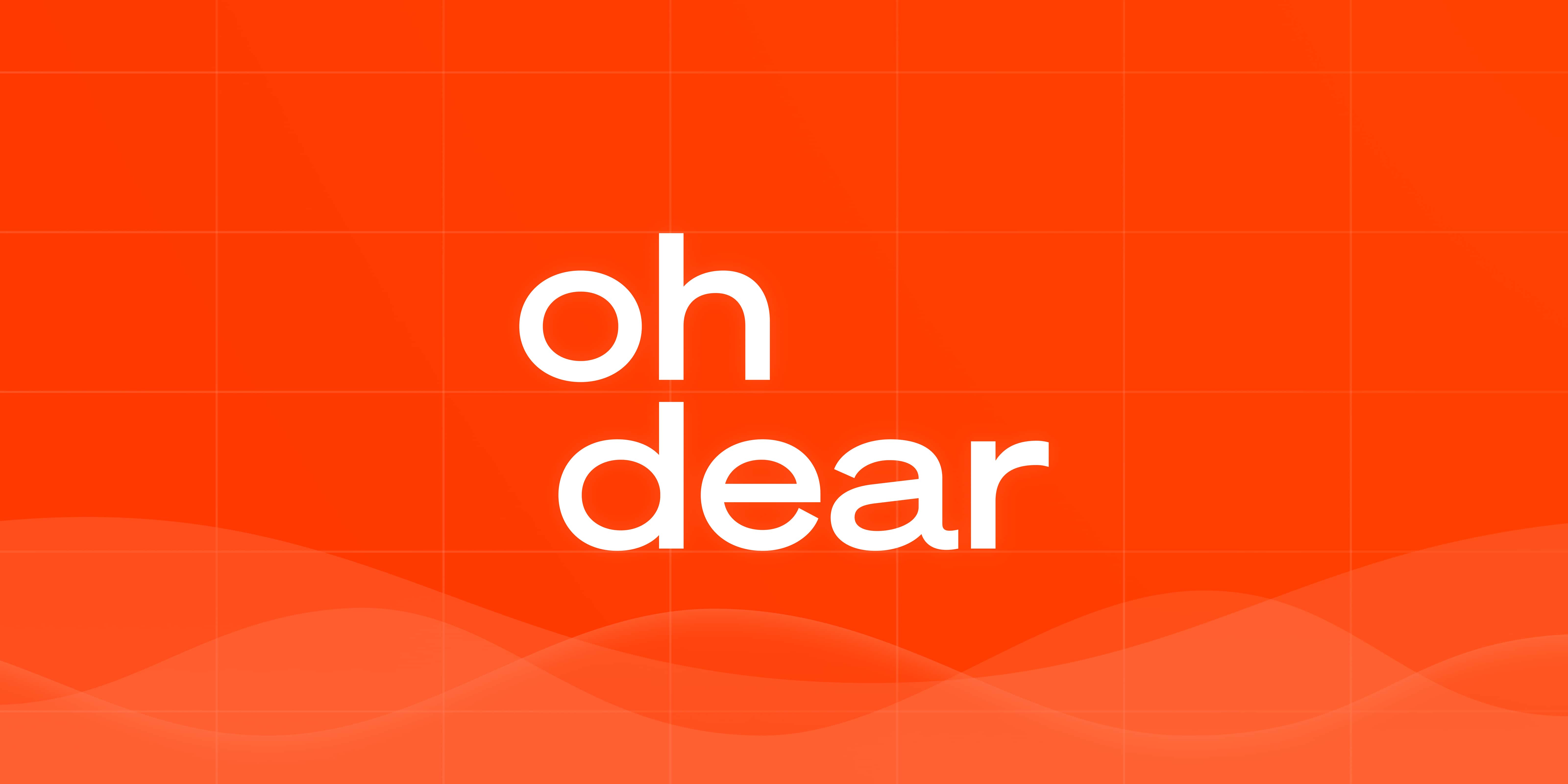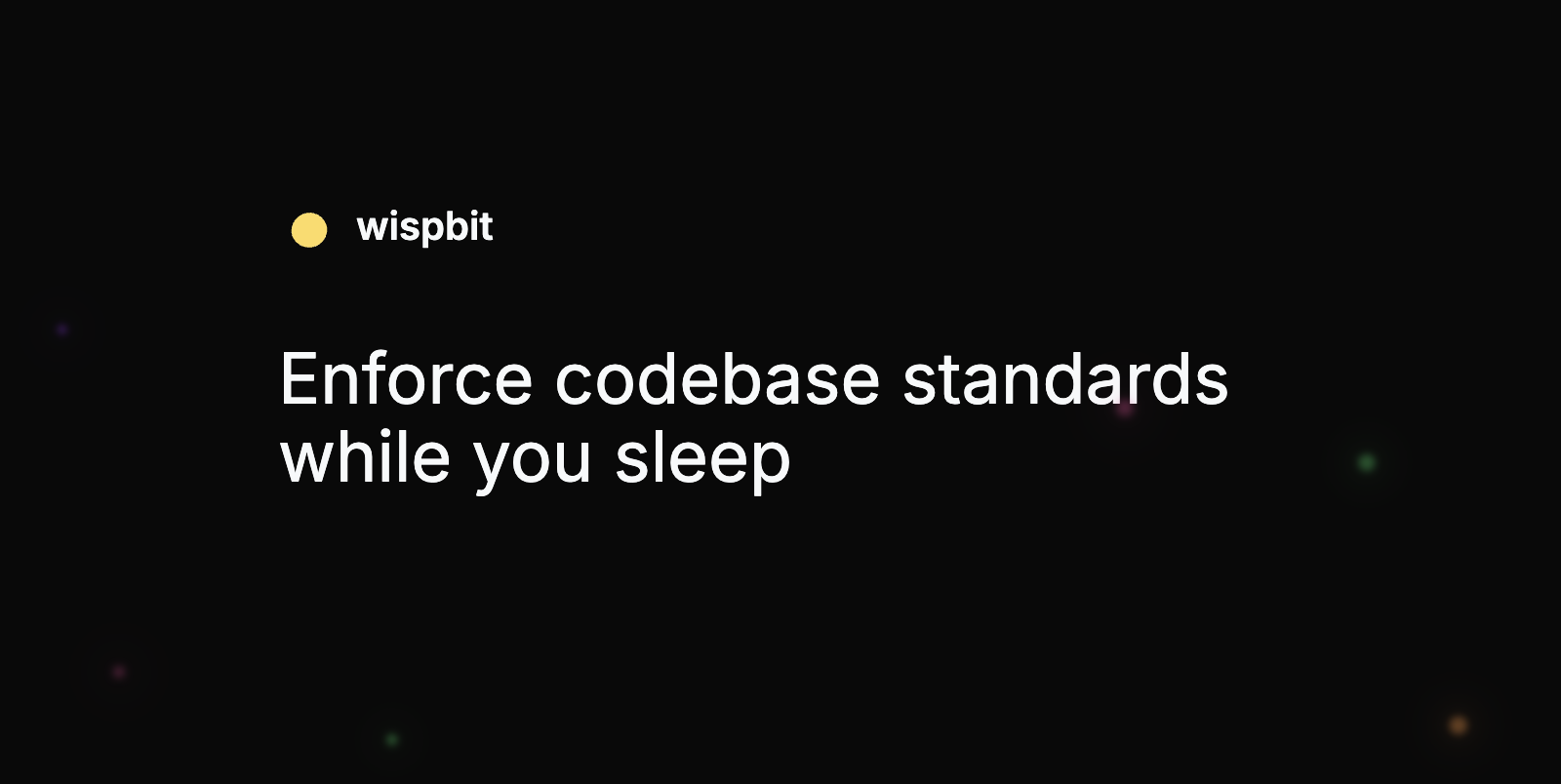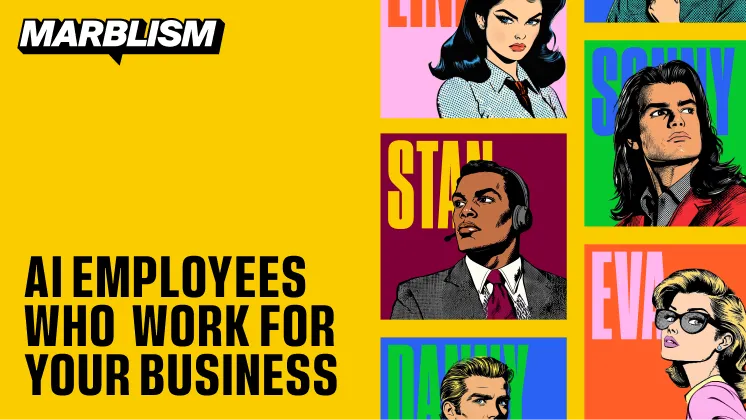DevOps Articles
Curated articles, resources, tips and trends from the DevOps World.
How to Create a Containerised Go Application which Can Execute Shell Comman

Summary: This is a summary of an article originally published by the source. Read the full original article here →
In this tutorial, I will tell you how to create a containerised Go application which is capable of executing shell commands. Once you get used to the workflow you could change application according to your preference and get the relevant output.
In Dockerfile you can change commands according to your scenario and here, I’m giving you a basic configuration file with all the essential commands to build our particular docker image.
In my case, go-app is the docker image name and using -t flag you can even add a tag to your docker image as below.
Also, you can use the --name flag to set a name for the container and in this case, go-c1 is the name of the container and at the end of the container name, you need to specify the docker image name which you used to create the docker container.
Product
Useful Links
Made with pure grit © 2025 Jetpack Labs Inc. All rights reserved. www.jetpacklabs.com