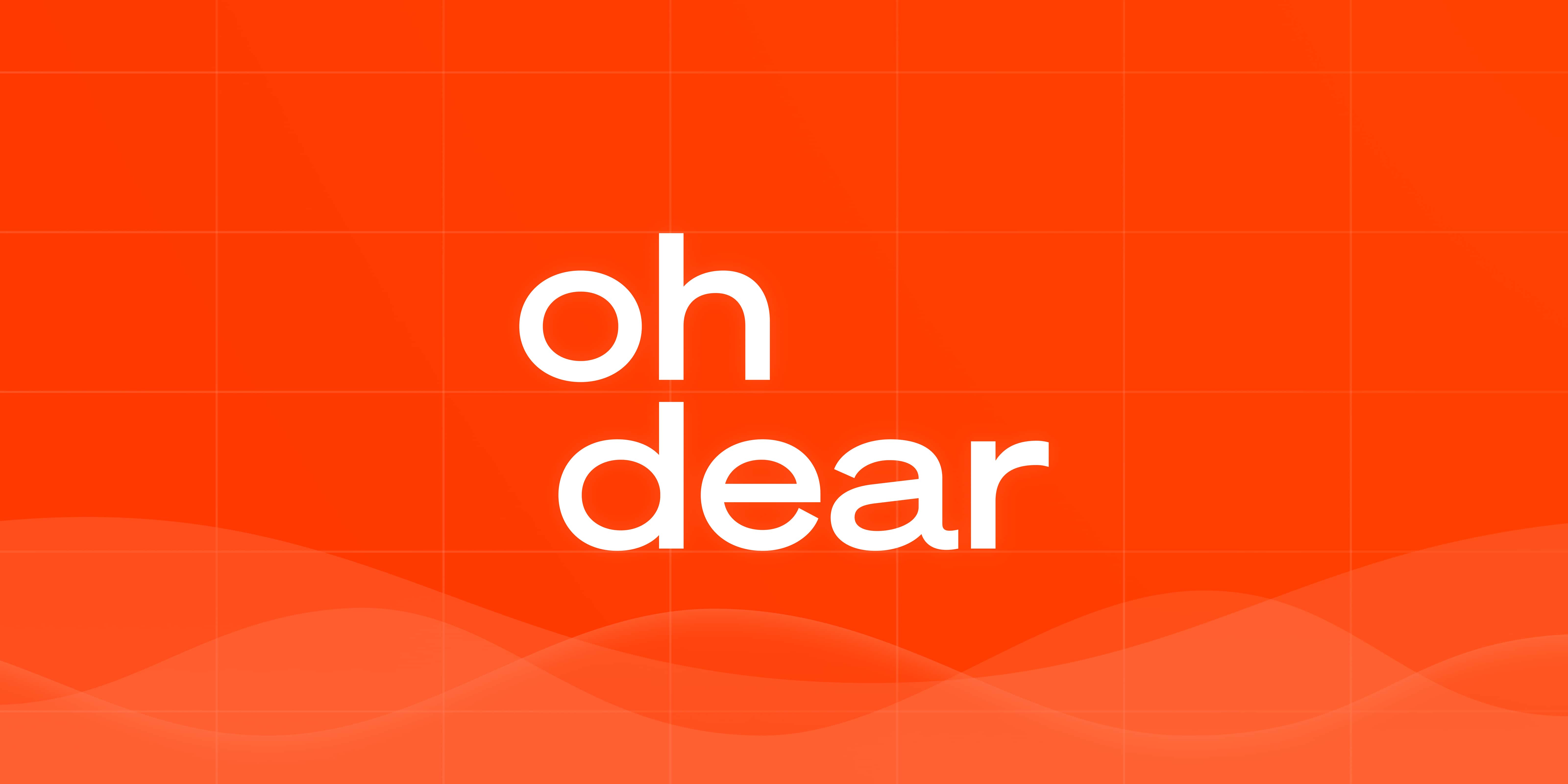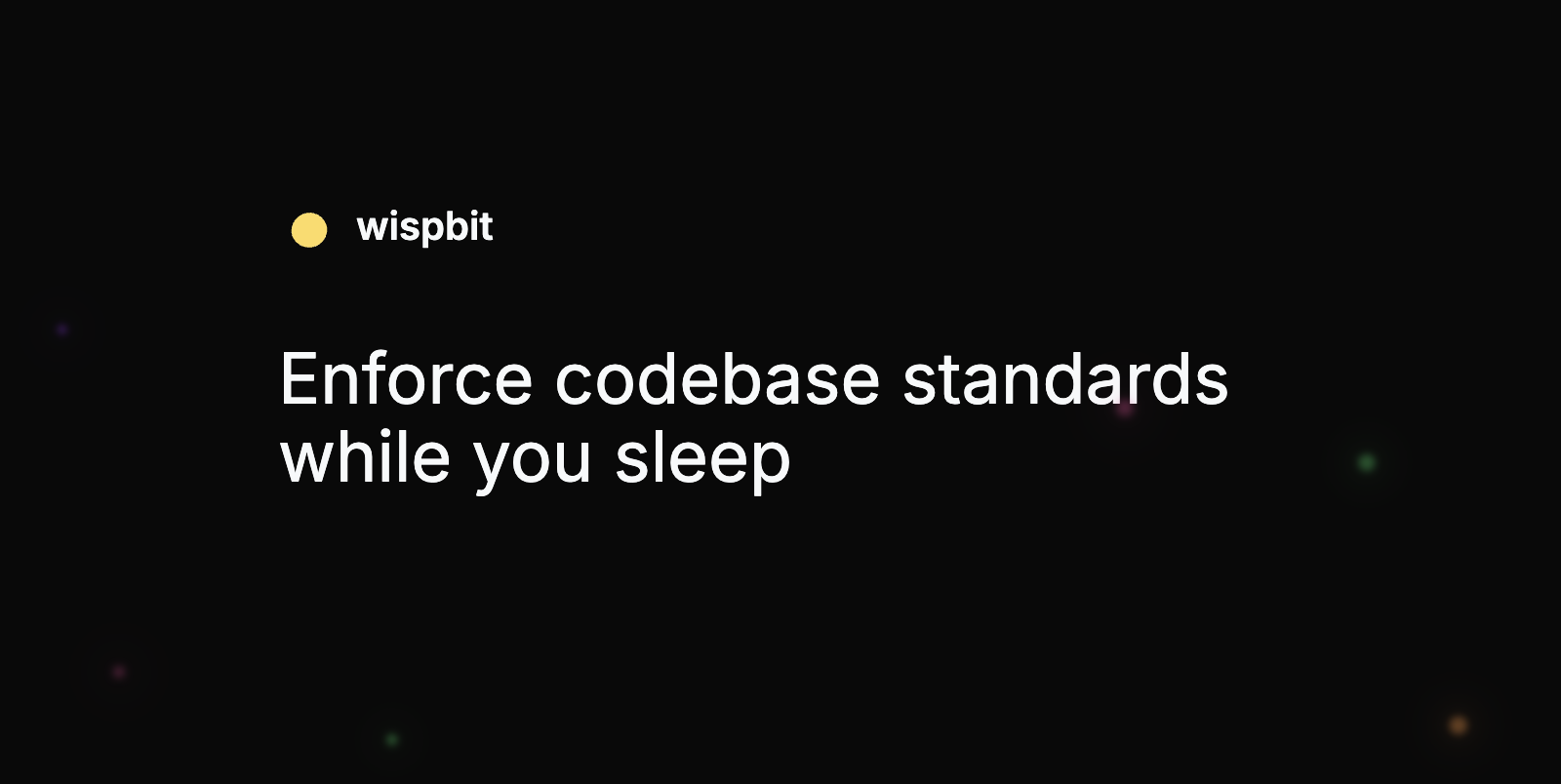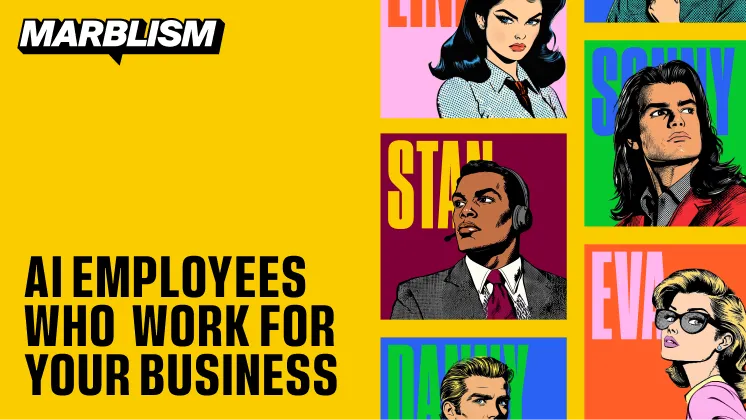DevOps Articles
Curated articles, resources, tips and trends from the DevOps World.
Launch AWS EC2 Mac Instances

Summary: This is a summary of an article originally published by the source. Read the full original article here →
ok, lets do it in the right way. Create Dedi cated host ‣Type “Dedicated Hosts” in a aws console search bar‣Click on “Allocate Dedicated Host” ⠀⠀⠀Name tag: Identifying name you wish to provide to the Dedicated host⠀⠀⠀Instance family: Select “mac1” to run man instances⠀⠀⠀Support multiple instance types: enable the checkbox⠀⠀⠀Instance type: select “mac1.metal” from the drop down⠀⠀⠀Availability Zone: select any (for beginners)⠀⠀⠀Instance auto-placement: enable the checkbox⠀⠀⠀Host recovery: enable the checkbox‣Click “Allocate”⠀⠀⠀[may take–20min to spin up dedicated hosts service, periodically check the “State” of newly created host, when state = available, we can move on to next step]
Step: 1On your local system, connect to the Mac EC2 instance with SSH protocol.
Step: 2Host IP: Public IP provided by AWS (in ec2 instance details section)UserName: ec2-userKeyfile: File downloaded while creating EC2 instance
Then Enable VNC Server by entering the command, Open port default VNC port 5900 of Mac insence in AWS, and open second terminal in laptop to create a SSH tunnel to Mac EC2 then try to access the VNC via Remmina Remote Desktop client or Tiger VNC or open vnc://localhost:5900 in browser[username: ec2-user and password: as specified earlier in terminal ]
Product
Useful Links
Made with pure grit © 2025 Jetpack Labs Inc. All rights reserved. www.jetpacklabs.com